Learn how to make a YouTube thumbnail on Canva that grabs attention and increases clicks using beginner-friendly tools and smart layout tips.
How to Make a YouTube Thumbnail on Canva
When I first started uploading videos to YouTube, I quickly realized something important: even great content can get ignored without a solid thumbnail. At first, I just picked random screenshots from my videos, hoping they’d work. They didn’t. Then I found out how to make a YouTube thumbnail on Canva — and everything changed.
What’s great about Canva is that it’s beginner-friendly, yet powerful enough to create eye-catching thumbnails that really perform. You don’t need to be a designer, and you definitely don’t need Photoshop. Canva has ready-made YouTube thumbnail templates, drag-and-drop features, and built-in tools that help you align your text, style your images, and optimize your design for maximum impact. All you need is a bit of creativity and the right structure.
Here’s why knowing how to make a YouTube thumbnail on Canva can really make a difference in your video performance:
- 👀 Boosts Click-Through Rate – A strong thumbnail grabs attention in crowded feeds.
- 🧲 Visual Consistency – You can keep your channel’s look cohesive and memorable.
- ⚡ Quick Editing – Templates and drag-and-drop tools make the process fast.
- 💬 Easy Text Integration – Add bold headlines or quotes without extra tools.
- 🧠 No Design Skills Needed – Seriously, anyone can do this — and do it well.
Once I learned how to make a YouTube thumbnail on Canva, I started seeing more engagement, higher CTRs, and honestly, more pride in how my channel looked overall.
📚 Table of Contents
• 💡 Advantages
• 🧭 Wondering How to Begin?
• ✍️ Effective Prompt Techniques
• 🧷 My Go-To Prompt Picks
• ⚠️ Common Pitfalls and How to Avoid Them
• ❓ SSS – How to Make a YouTube Thumbnail on Canva
• 💬 User Experiences
💡 Advantages
Before I dive into the how-to, I want to highlight some reasons why I always turn to Canva for thumbnails — especially when I’m short on time or need consistent results.
| 🌟 Advantage | 🧭 How to |
|---|---|
| 🔍 High Visibility | Canva helps you create thumbnails that pop on mobile and desktop. |
| 🎨 Custom Templates | Use and tweak templates made specifically for YouTube. |
| 🕒 Saves Time | Design high-impact thumbnails in under 10 minutes. |
| 💡 Creative Freedom | Add illustrations, photos, and effects freely. |
| 🧑💼 No Design Experience Needed | Everything works visually — just drag, drop, and tweak. |
| 🧩 Brand Alignment | Match your thumbnail to your existing style or colors. |
| 🔠 Bold Text Options | Easily add readable titles and overlays with bold fonts. |
| 📱 Mobile-Optimized Designs | Preview and perfect how your thumbnail looks on small screens. |
🧭 Wondering How to Begin?
When I created my first thumbnail, I honestly had no idea what I was doing. I thought any picture would do, as long as the title was clear. But the truth is — a strong YouTube thumbnail requires balance, structure, and smart design. Canva helped me get there, one step at a time.
If you’re just starting out, here’s exactly how to make a YouTube thumbnail on Canva — step by step.
1. 🖼️ Start with the Right Size
Click “Create a Design” in Canva and select “YouTube Thumbnail” — it will auto-set to 1280×720 pixels, which is the recommended size by YouTube.
2. 🎯 Choose a Template or Blank Canvas
You can start from scratch or browse Canva’s massive library of YouTube thumbnail templates. I usually pick a template that matches my video theme and modify it to make it my own.
3. 📤 Upload Your Image or Screenshot
Thumbnails work best when they include a facial expression or main subject from your video. Upload your image and drag it onto the canvas.
4. 🪄 Remove Background (Optional)
Want to make your subject stand out? Use Canva’s background remover to isolate the image. This is especially useful if you’re going for a clean, professional look.
5. 🔠 Add Bold, Readable Text
Your title should be clear, large, and easy to read even on small screens. Choose bold fonts, high-contrast colors, and keep the message short — 4 to 6 words works best.
6. 🎨 Add Icons or Visuals
If your topic is about apps, tools, reactions, or tutorials, add visual elements that match the theme. Canva’s “Elements” tab is perfect for this.
7. 🧭 Align and Preview
Use Canva’s smart alignment tools to center your text and images. Then zoom out and see how the design looks from a distance — this is how most viewers will see it.
8. 💾 Export Your Thumbnail
Once everything looks right, click “Share” → “Download” → “PNG” or “JPG”. Your thumbnail is ready to upload to YouTube.
✍️ Effective Prompt Techniques
Canva’s Magic Studio and other AI tools can assist with layout ideas, style suggestions, and more. These prompt ideas have helped me streamline the process.
1. 🔤 Text Overlay Design
Aimed at balancing images and bold text in thumbnails.
• 📥 Prompt: “Suggest a layout for a YouTube thumbnail with text on left, image on right.”
• 📤 Output Insight: Creates visual separation that enhances readability.
• 📝 Sample Output: Template with white left panel for text and image right-aligned.
2. 🧍 Cutout Thumbnails
Perfect for lifestyle, tutorial, and talking head videos.
• 📥 Prompt: “Remove background from headshot and place over colorful backdrop.”
• 📤 Output Insight: Highlights subject and adds contrast.
• 📝 Sample Output: Floating cutout image over bright blue background.
3. 💡 Thumbnail Style Suggestion
If you’re not sure what visual tone to aim for.
• 📥 Prompt: “Suggest a YouTube thumbnail design for a beginner AI tutorial video.”
• 📤 Output Insight: Gives ideas that match topic clarity and theme.
• 📝 Sample Output: AI icons, modern fonts, and light tech background.
4. 🟥 Bold Color Palettes
Helps your thumbnail stand out in search and suggestions.
• 📥 Prompt: “Recommend bold color combinations for a tech reaction video.”
• 📤 Output Insight: Makes your thumbnail more click-worthy.
• 📝 Sample Output: Red + black with white font for strong contrast.
5. 📈 CTR-Boosted Layout
For those wanting maximum visibility and engagement.
• 📥 Prompt: “Design a layout that maximizes CTR for educational thumbnails.”
• 📤 Output Insight: Keeps important info visible even at small sizes.
• 📝 Sample Output: Subject left, bold headline right, logo in top corner.
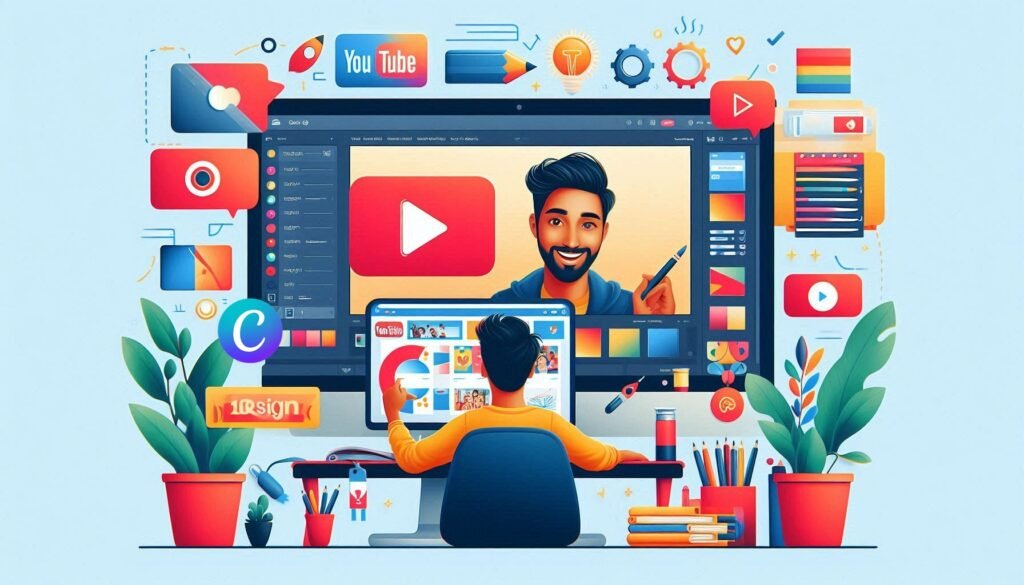
🧷 My Go-To Prompt Picks
When making thumbnails regularly, I stick to a few prompts that always get solid results. Especially when I’m in a hurry but still want quality.
1. 🖼️ Clean Cutout + Title Combo
• 📥 Prompt: “Remove background and pair with 3-word title in bold white font.”
• 📤 Output Insight: Keeps it simple and impactful.
• 📝 Sample Output: Cutout of face with black background and bold headline.
2. 🧠 Smart Tech Layout
• 📥 Prompt: “Suggest thumbnail style for AI tool walkthrough.”
• 📤 Output Insight: Aligns visuals with topic tone.
• 📝 Sample Output: Tech icon, close-up face, dark blue background, clean text.
3. 🤯 Reaction Thumbnail Idea
• 📥 Prompt: “Design a reaction-style thumbnail with face expression and emojis.”
• 📤 Output Insight: Adds emotion and engagement.
• 📝 Sample Output: Surprised face cutout with 2 emojis and headline.
⚠️ Common Pitfalls and How to Avoid Them
It’s easy to make small mistakes that affect thumbnail performance. Here’s a simple table that outlines what to avoid and how.
| ⚠️ Mistake | 💡 How to Avoid |
|---|---|
| 🔎 Tiny Text | Use large fonts that are readable even on mobile. |
| 🎨 Poor Color Contrast | Make sure text pops against the background. |
| 🧱 Cluttered Layout | Stick to 1–2 visual elements max — avoid busy backgrounds. |
| 🖥️ Wrong Dimensions | Always use 1280×720 px — anything else gets distorted. |
| 📉 Low Image Quality | Use high-res screenshots or images to avoid blur. |
❓ FAQ – How to Make a YouTube Thumbnail on Canva
🧭 Do I need Canva Pro to design thumbnails?
• No, the free version offers everything you need.
🖼️ What’s the ideal size for a YouTube thumbnail?
• 1280 x 720 pixels.
📱 Will it look good on mobile?
• Yes, as long as you use bold fonts and clear visuals.
🧰 Can I use templates for thumbnails?
• Definitely — they speed up the process and provide inspiration.
🧍 How do I remove the background from a photo?
• Use Canva’s “Background Remover” tool (Pro feature).
🎯 How many words should I use in the title?
• Aim for 4–6 strong words.
🎨 Can I reuse a thumbnail layout?
• Yes, duplicate and edit it for new videos.
📤 Which format should I export in?
• PNG or JPG both work great.
💬 User Experiences
Canva helped me make eye-catching thumbnails in just minutes — my views doubled!
— Daniel, Vlogger
I use Canva for every single video now. It’s easy and looks amazing.
— Sarah, Tech Creator
I had no clue how to design thumbnails, but Canva made it fun and simple.
— Kofi, Teacher
🌟 Final Thoughts
If you’ve been struggling with visuals, learning how to make a YouTube thumbnail on Canva could be the best upgrade for your channel. It’s fast, flexible, and most importantly — it works. Once you get the hang of it, thumbnail design becomes one of the easiest parts of your content workflow.
🗣️ What Do You Think?
Have questions or want help with thumbnail ideas? Drop your thoughts below — you’re not alone, and I’d love to hear what you’re working on.
📚 Related Guides
• How to Create a Presentation in Canva
• How to Collaborate with a Team in Canva
• How to Add Voiceover to Videos in Canva
• How to Create Animated Social Media Posts in Canva
📢 About the Author
At AIFixup, our team brings over 5 years of hands-on experience in conceptualizing, developing, and optimizing AI tools. Every piece of content you see on this platform is rooted in real-world expertise and a deep understanding of the AI landscape.
Beyond our public content, we also share exclusive insights and free prompt collections with our subscribers every week. If you’d like to receive these valuable resources directly in your inbox, simply subscribe to our Email Newsletter—you’ll find the sign-up form at the bottom right corner of this page.













Leave a comment