Learn how to create a resume in Canva that’s visually striking, professional, and tailored to your career goals — all without advanced design skills.
How to Create a Resume in Canva
When I think back to the first resume I ever created, I cringe a little. It was plain black text on a white page, typed up in a basic word processor, and while the content wasn’t bad, the overall look screamed “template from the 90s.” I had worked hard to develop my skills, but the design didn’t reflect the effort I put into my career.
That’s when I stumbled upon the idea of learning how to create a resume in Canva. I had used Canva before for social media graphics, but I had never thought about using it for something as important as a resume. The first time I explored the resume templates, it felt like someone had handed me a complete design studio — without the overwhelming complexity of traditional graphic design software.
Within an hour, I had a document that didn’t just list my work experience, but told a visual story about my professional journey. And the feedback I got from recruiters? They noticed. My resume stood out in the pile, not because it was flashy or overdesigned, but because it was clean, polished, and easy to read.
The beauty of Canva is that it blends professional structure with creative flexibility. Whether you want something sleek and minimal or vibrant and creative, Canva gives you the tools to match your resume to your industry and personality. Plus, it’s easy to update whenever your skills or experience change — no more reformatting nightmares.
Here are a few reasons why learning how to create a resume in Canva can be such a smart move:
- 🎯 Professional Appearance – Polished templates that instantly elevate your presentation.
- 🎨 Customizable Design – Colors, fonts, and layouts can be adjusted to suit your brand.
- ⏱️ Time-Saving Templates – Skip the blank page and start with a ready-made structure.
- 🧩 Easy to Update – Change your resume without fighting formatting issues.
- 💻 Accessible Anywhere – Edit from any device with your Canva account.
For me, it was a turning point — I stopped dreading resume updates and started enjoying them. Once you know how to create a resume in Canva, you’ll likely feel the same way.
📚 Table of Contents
• 💡 Advantages
• 🧭 Wondering How to Begin?
• ✍️ Effective Prompt Techniques
• 🧷 My Go-To Prompt Picks
• ⚠️ Common Pitfalls and How to Avoid Them
• ❓ SSS – How to Create a Resume in Canva
• 💬 User Experiences
💡 Advantages
If you’ve only ever created resumes in text-based software, switching to Canva might feel like a revelation. The benefits go beyond appearance — they also impact how easily your information can be digested by the reader.
| 🌟 Advantage | 🧭 How to |
|---|---|
| 🖼️ Stunning Templates | Browse professional designs that are easy to personalize. |
| 📐 Perfect Formatting | Built-in alignment and spacing ensure a clean look. |
| 🎨 Full Customization | Adjust every element to reflect your style or industry standards. |
| 🖱️ Drag-and-Drop Editing | Move sections, icons, and elements effortlessly. |
| 📱 Mobile-Friendly Editing | Update your resume from your phone or tablet on the go. |
| 💾 Multiple Download Options | Save as PDF for applications, PNG for sharing online, or link directly. |
| 🧩 Visual Enhancements | Add charts, graphs, or skill bars to highlight your strengths. |
| 📚 Industry-Specific Layouts | Choose designs created with your profession in mind. |
🧭 Wondering How to Begin?
When I first started using Canva for resumes, I opened the template library and felt spoiled for choice. There were sleek corporate designs, modern creative layouts, and colorful artistic options. I learned that the trick is not to overthink it — choose a template that feels like you, and then customize it to fit your content.
Here’s my go-to process for how to create a resume in Canva:
1. 📁 Open Canva and Search for Resume Templates
Log into your Canva account and type “Resume” in the search bar. You’ll see hundreds of results, and you can filter them by style or color.
2. 🎯 Select a Template that Fits Your Industry
If you’re applying for a corporate or formal role, a clean, minimal design works best. For creative fields, try something with bolder typography or color accents.
3. ✏️ Personalize Your Header
Replace the placeholder name and title with your own. Include your contact details, and consider adding a small professional headshot if it’s standard in your region.
4. 📝 Fill in Experience and Education
Canva’s text boxes are easy to edit. Keep descriptions short and impactful, using bullet points to make them scannable.
5. 📊 Highlight Skills and Achievements
Use Canva’s elements to create skill bars, charts, or icon-based highlights. These add a quick visual reference for your abilities.
6. 🎨 Customize Colors and Fonts
Match your resume to your personal brand, or stick to a neutral palette for a more traditional look. Canva allows you to test color schemes with a single click.
7. 🧾 Proofread and Adjust Layout
Double-check spelling, grammar, and spacing. Use Canva’s alignment guides to ensure everything is perfectly positioned.
8. 💾 Save and Download as PDF
PDF format preserves your design across all devices and printing methods. This is the safest choice for job applications.
✍️ Effective Prompt Techniques
If you’re using Canva’s Magic Write or other AI features, prompts can save you time by helping you generate and refine content for your resume.
1. ✨ Summarize Work Experience
• 📥 Prompt: “Summarize my last job role into three powerful bullet points.”
• 📤 Output Insight: Keeps your experience concise and impactful.
• 📝 Sample Output: “Managed $200K budget, led 8-member team, increased client retention by 18%.”
2. 📌 Tailor Resume for a Specific Role
• 📥 Prompt: “Rewrite my experience to match a digital marketing specialist position.”
• 📤 Output Insight: Aligns your profile with the job posting.
• 📝 Sample Output: “Developed multi-platform campaigns increasing online engagement by 35%.”
3. 💡 Craft a Strong Summary
• 📥 Prompt: “Write a short professional summary for a project manager with 10 years’ experience.”
• 📤 Output Insight: Creates a strong first impression in seconds.
• 📝 Sample Output: “Results-driven project manager with a decade of delivering complex projects on time.”
4. 🖋️ Optimize Skills Section
• 📥 Prompt: “List 8 essential skills for a content strategist.”
• 📤 Output Insight: Ensures your skills match industry expectations.
• 📝 Sample Output: “SEO strategy, content writing, brand storytelling, analytics…”
5. 📊 Add Quantifiable Results
• 📥 Prompt: “Rewrite this achievement with measurable outcomes.”
• 📤 Output Insight: Adds weight to your claims.
• 📝 Sample Output: “Boosted sales by 20% within first quarter through targeted campaigns.”
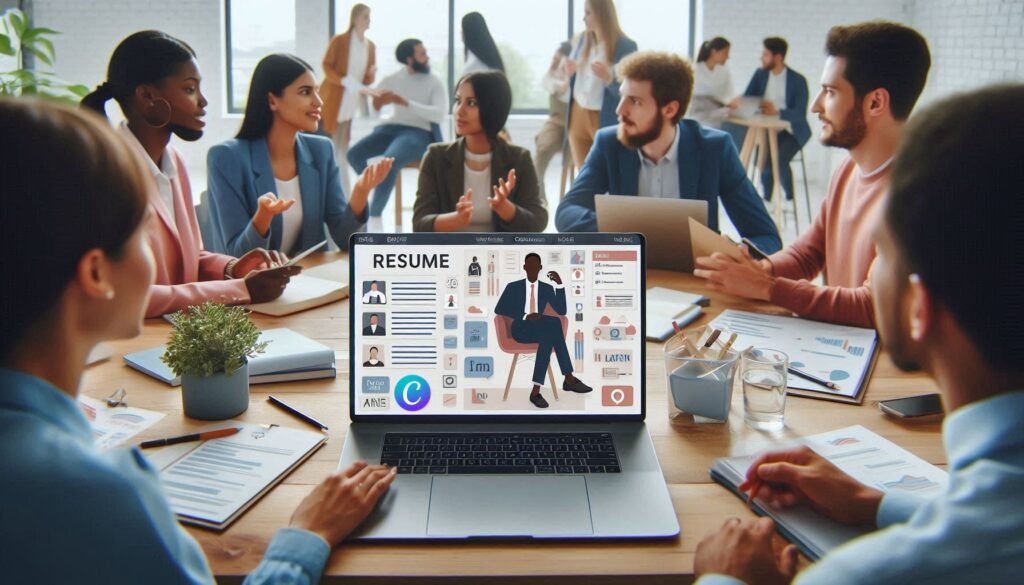
🧷 My Go-To Prompt Picks
These are my personal favorites when working on resumes in Canva:
1. 📈 Showcase Career Highlights
• 📥 Prompt: “Summarize top 3 achievements for a sales manager.”
• 📤 Output Insight: Keeps focus on your strongest points.
• 📝 Sample Output: “Led region to #1 sales position, exceeded targets by 25%, won leadership award.”
2. 🎯 Industry-Specific Skills
• 📥 Prompt: “List key skills for a software engineer resume.”
• 📤 Output Insight: Aligns your resume with technical recruiter expectations.
• 📝 Sample Output: “Python, Java, cloud architecture, Agile development…”
3. 🧭 Personal Tagline
• 📥 Prompt: “Create a short tagline that captures my career strengths in design.”
• 📤 Output Insight: Adds a memorable hook at the top of your resume.
• 📝 Sample Output: “Designing innovative solutions that connect ideas to audiences.”
⚠️ Common Pitfalls and How to Avoid Them
Designing in Canva makes it easier to create a polished resume, but there are still common mistakes to watch for.
| ⚠️ Mistake | 💡 How to Avoid |
|---|---|
| 🎨 Overcomplicating Design | Keep it clean — don’t overload with too many visuals. |
| 🖋️ Excessive Text | Use bullet points and concise language. |
| 🧩 Irrelevant Info | Focus on skills and experiences relevant to the job. |
| 📄 Wrong File Format | Always export as PDF unless otherwise stated. |
| 🎯 Generic Applications | Tailor each resume for the specific role. |
❓ FAQ – How to Create a Resume in Canva
🖼️ Do I need Canva Pro to create a resume?
• No, many great templates are available for free.
📐 What’s the ideal resume size?
• A4 or US Letter, depending on your country.
🎨 Can I fully customize my resume template?
• Yes, every element is editable.
📤 Which format should I send my resume in?
• PDF is the safest choice.
🧑🎨 Can I add visual elements like charts?
• Yes, but keep them minimal for professionalism.
📝 Should I include a photo?
• Only if it’s standard in your industry.
🔄 Can I update my resume later?
• Yes, Canva saves your designs for ongoing edits.
📱 Can I edit my resume on my phone?
• Absolutely — the mobile app supports full editing.
💬 User Experiences
I switched to Canva for my resume and landed interviews within weeks — the design really stood out.
— James, Marketing Manager
I never thought creating a resume could be fun until I used Canva’s templates.
— Sofia, Graphic Designer
Updating my resume used to be stressful. Now I just log into Canva and make quick changes.
— Arun, Software Engineer
🌟 Final Thoughts
Learning how to create a resume in Canva isn’t just about making something pretty — it’s about presenting your story in a way that’s easy to read, visually engaging, and true to who you are as a professional. It takes away the formatting headaches and lets you focus on the message you want to send. If you haven’t tried it yet, I highly recommend starting today — it could make a bigger difference than you expect.
🗣️ What Do You Think?
Have you tried building your resume in Canva? Drop your thoughts or questions below — I’d be happy to share tips and suggestions to help you refine your design.
📚 Related Guides
• How to Animate Text in Canva
• How to Download Canva Designs Without a Watermark
• How to Use Canva Templates Effectively
• How to Make Instagram Posts with Canva
📢 About the Author
At AIFixup, our team brings over 5 years of hands-on experience in conceptualizing, developing, and optimizing AI tools. Every piece of content you see on this platform is rooted in real-world expertise and a deep understanding of the AI landscape.
Beyond our public content, we also share exclusive insights and free prompt collections with our subscribers every week. If you’d like to receive these valuable resources directly in your inbox, simply subscribe to our Email Newsletter—you’ll find the sign-up form at the bottom right corner of this page.













Leave a comment