Learn how to use Canva templates effectively to create professional, customized designs quickly — even without design experience.
How to Use Canva Templates Effectively
The first time I opened Canva and looked through its template library, I felt like a kid in a candy store. There were templates for social media posts, presentations, flyers, resumes, invitations — you name it. The problem? I didn’t really know how to use them without ending up with something that looked like everyone else’s.
That’s when I started experimenting, slowly figuring out how to use Canva templates effectively instead of just swapping in my text and calling it a day. I learned that templates aren’t meant to be copied exactly — they’re a starting point, a foundation that you can adapt to match your purpose, personality, and brand.
The beauty of Canva templates is how they combine professional design principles with total customization freedom. Whether you need a YouTube thumbnail, a business proposal, or a wedding invitation, you don’t have to start from scratch. You just need to know how to adapt the template so it works for you.
Here’s why mastering how to use Canva templates effectively can make such a difference:
- 🎯 Faster Workflow – Skip blank pages and start with a strong design foundation.
- 🎨 Consistent Branding – Apply your colors, fonts, and logo across multiple templates.
- ⏱️ Saves Time – Complete designs in minutes instead of hours.
- 🧩 Versatile Applications – Templates exist for nearly every content type imaginable.
- 💡 Built-In Inspiration – Even if you’re not sure what you want, templates spark ideas.
Once I understood how to use Canva templates effectively, my projects became faster to create, more consistent, and a whole lot more polished.
📚 Table of Contents
• 💡 Advantages
• 🧭 Wondering How to Begin?
• ✍️ Effective Prompt Techniques
• 🧷 My Go-To Prompt Picks
• ⚠️ Common Pitfalls and How to Avoid Them
• ❓ SSS – How to Use Canva Templates Effectively
• 💬 User Experiences
💡 Advantages
Before we start editing and customizing, it’s worth knowing why Canva templates are such a valuable tool. They’re not just “pretty designs” — they’re built with intentional layouts, balance, and usability in mind.
| 🌟 Advantage | 🧭 How to |
|---|---|
| 📐 Professional Layouts | Save time with designs made by experienced creators. |
| 🎨 Easy to Customize | Change colors, fonts, and elements to match your brand. |
| 📱 Multi-Format Availability | Use the same design in different dimensions instantly. |
| 🖱️ Drag-and-Drop Editing | Modify elements without touching complicated software. |
| 💡 Creative Inspiration | Use templates to spark new content ideas. |
| 🔄 Consistent Branding | Apply your style guide across multiple designs. |
| ⏱️ Time-Saving | Create stunning designs in minutes. |
| 🆓 Free and Pro Options | Access templates that fit any budget. |
🧭 Wondering How to Begin?
When I first started using templates, I made the mistake of relying on them too literally — changing only the text and maybe a color or two. The result looked fine, but it didn’t stand out or feel like mine. Learning how to use Canva templates effectively means taking them beyond their default state, shaping them into something unique.
Here’s the process I follow every time:
1. 🔍 Choose the Right Template Type
Start with the correct format. If you’re making an Instagram post, don’t start with a poster template. Canva’s search bar and category filters are your best friends here.
2. 🎯 Pick a Template That Matches Your Mood or Purpose
Whether it’s formal, playful, minimal, or bold — the starting style matters. A wedding invitation template feels very different from a business proposal layout.
3. 🎨 Apply Your Brand Colors and Fonts
Use Canva’s Brand Kit (Pro feature) or manually swap colors and fonts to match your identity. This step instantly makes the design feel personalized.
4. 🖼️ Replace Stock Images with Relevant Ones
Stock visuals in templates are placeholders. Swap them for your own images, product shots, or relevant photos that tell your story.
5. ✏️ Rewrite the Copy to Match Your Voice
Even if the default text looks okay, rewrite it in your tone. This avoids the “template feel” and makes your message authentic.
6. 🧩 Adjust Layout for Better Flow
Don’t be afraid to move elements around, resize text boxes, or change the hierarchy to suit your content.
7. 💾 Save Versions for Future Use
If you’ve created a design that works well, save it as a custom template in your account for future projects.
✍️ Effective Prompt Techniques
Canva’s Magic Write and AI tools can help speed up template customization — especially when you need fresh text ideas or layout inspiration.
1. 📝 Rewrite Template Headlines
• 📥 Prompt: “Rewrite this headline to sound more friendly and engaging.”
• 📤 Output Insight: Gives you text that matches your style.
• 📝 Sample Output: Original: “Summer Sale” → New: “Your Perfect Summer Just Got Cheaper!”
2. 🎯 Adapt Template for a New Audience
• 📥 Prompt: “Adjust this event flyer to appeal to young professionals.”
• 📤 Output Insight: Refines the tone and visuals to fit the target group.
• 📝 Sample Output: Cleaner fonts, muted colors, and concise copy.
3. 💡 Suggest Matching Design Elements
• 📥 Prompt: “Recommend three icons that fit this travel-themed template.”
• 📤 Output Insight: Helps you find visuals that feel cohesive.
• 📝 Sample Output: Airplane, globe, and camera icons.
4. 🖋️ Create Social Media Captions
• 📥 Prompt: “Write a short Instagram caption for this Canva template post.”
• 📤 Output Insight: Pairs your design with engaging text.
• 📝 Sample Output: “Adventure is calling. Where will you go next? 🌍”
5. 📊 Optimize for Multiple Formats
• 📥 Prompt: “Suggest how to adapt this square design for a LinkedIn banner.”
• 📤 Output Insight: Ensures visuals look great across platforms.
• 📝 Sample Output: Wider layout with balanced center text.
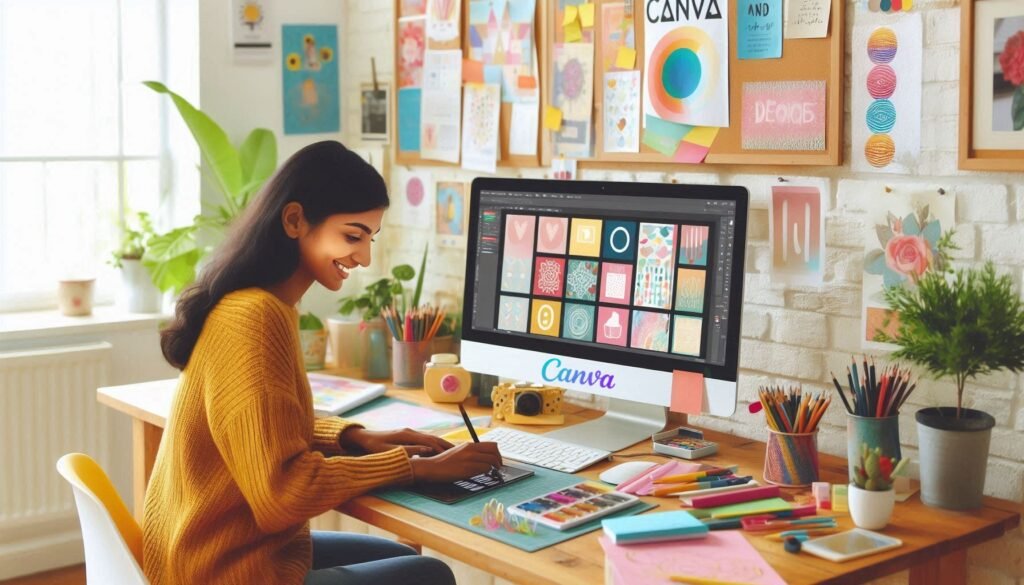
🧷 My Go-To Prompt Picks
These are the ones I use most when I want to quickly adapt a Canva template for different purposes.
1. 📈 Repurpose for Multiple Channels
• 📥 Prompt: “Turn this Instagram post template into a matching email header.”
• 📤 Output Insight: Keeps brand style consistent across formats.
• 📝 Sample Output: Email header with same colors, imagery, and typography.
2. 🎨 Theme Refresh
• 📥 Prompt: “Update this Canva template with a modern minimal style.”
• 📤 Output Insight: Strips away excess, uses neutral colors and clean fonts.
• 📝 Sample Output: Simplified layout with airy spacing.
3. 🧭 Seasonal Adaptation
• 📥 Prompt: “Make this template feel festive for holiday promotions.”
• 📤 Output Insight: Adds seasonal colors and subtle holiday graphics.
• 📝 Sample Output: Red and gold palette, light snowflake icons.
⚠️ Common Pitfalls and How to Avoid Them
Using templates well means avoiding the easy mistakes that can make your design look generic or mismatched.
| ⚠️ Mistake | 💡 How to Avoid |
|---|---|
| 🎭 Copying Templates Exactly | Always customize fonts, colors, and images to match your brand. |
| 📐 Wrong Dimensions | Start with the correct format for your platform. |
| 🖼️ Low-Quality Images | Replace stock with high-resolution, relevant visuals. |
| 🖋️ Generic Text | Write copy that sounds like you, not a placeholder. |
| 🎨 Clashing Colors | Use a consistent palette to avoid visual chaos. |
❓ FAQ – How to Use Canva Templates Effectively
🎨 Can I use Canva templates for commercial purposes?
• Yes, but check the licensing terms for any Pro elements.
📱 Do templates work on mobile?
• Absolutely — you can customize them from the Canva mobile app.
🖋️ Can I change every element in a template?
• Yes, all colors, text, fonts, and images can be swapped.
📐 Can I resize a template?
• Yes, Canva Pro users can use the “Resize” tool instantly.
💾 How do I save my customized template?
• Click “File” → “Save as Template” to reuse it later.
🖼️ What’s the best way to make a template look unique?
• Change imagery, adjust layout, and rewrite text completely.
🔄 Can I use the same template for multiple projects?
• Yes, just duplicate and adapt each time.
💡 Are free templates good enough?
• Definitely — many are just as polished as Pro ones.
💬 User Experiences
I used Canva templates to create a consistent look for my Instagram feed. They saved me hours of work.
— Mia, Social Media Manager
I repurpose one Canva template for all my brand’s flyers, and it keeps everything cohesive.
— Sam, Cafe Owner
Learning how to customize templates properly made my designs look professional without the cost.
— Arjun, Freelancer
🌟 Final Thoughts
Mastering how to use Canva templates effectively isn’t about following them blindly — it’s about making them your own. When you take the time to customize colors, fonts, imagery, and layout, you end up with designs that look like they were built just for you. And the best part? You’ll create them faster than ever before.
🗣️ What Do You Think?
Have you experimented with customizing Canva templates? Share your tips or challenges below — I’d love to hear how you make them work for you.
📚 Related Guides
• How to Create a Presentation in Canva
• How to Collaborate with a Team in Canva
• How to Add Voiceover to Videos in Canva
• How to Create Animated Social Media Posts in Canva
📢 About the Author
At AIFixup, our team brings over 5 years of hands-on experience in conceptualizing, developing, and optimizing AI tools. Every piece of content you see on this platform is rooted in real-world expertise and a deep understanding of the AI landscape.
Beyond our public content, we also share exclusive insights and free prompt collections with our subscribers every week. If you’d like to receive these valuable resources directly in your inbox, simply subscribe to our Email Newsletter—you’ll find the sign-up form at the bottom right corner of this page.













Leave a comment